IZotope RX 2 Review To say that IZotope’s RX 2 is a respectable audio restoration suite is a grave understatement. Rather, RX 2 has become one of the most highly regarded speciality software packages available for professional-grade, forensic audio repair and restoration. RX 2 is priced very competitively, ringing in at approximately half the cost of most of its more expensive challengers. -- $349 (RRP). You may be able to find this powerful suite priced even lower at online stores such as AudioDeluxe.com or PluginDiscounts.com. And yes, it’s available for both 32 and 64 bit MAC *and PC systems. RX 2 is delivered with a total of five distinct and powerfully effective modules: DeClip, DeClick/DeCrackle, Hum Removal, DeNoising, and Spectral Repair. These are available to the user as both a multi-function, stand-alone application or as individual plug-ins that can be used in any DAW or audio editing host that supports DirectX, RTAS or VST. To lend itself to even greater convenience and effectiveness, the stand-alone RX 2 also includes iZotope’s powerful 4 band linear-phase EQ, gain control with smooth fade in/out, precise stereo imaging and phase correction. Completing the suite, iZotope have outfitted RX2 with a full-featured spectrum analysis tool. Powerful enough for professional mastering/restoration engineers. Easy to learn for beginners. IZotope RX 2 truly is a “Complete Audio Repair” solution. When iZotope’s ardent admirers extol its forensic and audio repair qualities, they aren’t simply repeating unfounded marketing hype. RX 2 is capable of transforming damaged or poorly captured audio recordings into works of sonic art. In particular, portions of the Spectral Repair tool are licensed from the world’s leading forensic software maker, “Cedar Audio Ltd”. Whether the engineer is transferring precious, vintage recordings to the digital domain, removing unexpected air conditioner hum from an otherwise perfect take, or helping an investigator clean up a noisy piece of evidence, it is this reviewer’s opinion that RX 2 is the absolute finest audio restoration suite available for under a $grand. IZotope first started solving many cold case audio mysteries in 2008 with their initial release of RX. The powerful restoration suite took the industry by complete surprise and upset the status quo with its prowess and exemplary performance. Until this point in time, the field was dominated by the expensive Waves Restoration Suite and the exorbitantly cost prohibitive Algorithmix line of Pro audio products. The original RX was very impressive. Since then, IZotope have continued to optimize the performance and processing speed of the RX suite. Today, RX 2 is more refined and powerful than ever. At its present build, of 2.10.x, this suite of audio correction and restoration software is nothing short of astounding. I have no doubt that IZotope’s own claims are well founded and very well proven. “iZotope RX™ 2 is the most complete audio repair toolkit on the market, enabling you to remove noise, hiss, buzz and hum, eliminate clicks and crackle, restore clipped audio, visually select and suppress unwanted sounds, resynthesize missing audio and much more.” Installation & Authorization: The installer weighs in at 118 MB and is served up for speedy downloads from off the IZotope servers. Technically, the installer installs RX 2 Advanced, but the high end, more expensive features remain unavailable unless they are unlocked with the purchase of a $1200 RX 2 Advanced license. This is a smart idea. IZotope needs to only maintain one installer, and this also makes it easy for a customer to upgrade without having to download additional content. Without being authorized, the prospective buyer is granted a fully functioning 10 day trial version, with the sore limitations of not being able to save edited files or execute batch processing. The software installs quickly and easily with minimum muss n’ fuss. RX 2’s full functionality is unlocked when it has been authorized by one of two methods; iLock dongle or challenge/response. The obvious advantage of iLok authorization is that you can take the purchased product to any MAC or PC; providing the authorizing iLok is kept safe and never suffers operational failure. Visuals: First appearances can communicate a great deal about a subject. In the case of RX 2, the onlooker is immediately given the impression that this package is in no way some ‘toyish’ bundle of thrown-together bits n’ pieces. On the contrary, RX 2 summarily presents itself as a serious, professional software tool that would not look the least bit out of place in a science or forensics lab.  The application defaults to a minimum screen size of 980px wide by 560 pixels high. Typeface and controls are easy to read. The dark charcoal, black and navy background elements allow the array of well placed buttons and controls to be easily navigated. The terminal-styled typeface is clearly legible with a decidedly professional-looking motif. Along the top of the Waveform Display, the Overview Navigation strip lets the user quickly move to any region of a currently loaded audio file with easy mouse click/drag action. When an audio file is loaded into RX 2, the audio is ‘viewed’ in the primary area of the interface, the Spectrogram/Waveform Display. The audio file is visually represented as a bright blue waveform superimposed against the orange and blue toned spectrogram. Mouse scrolling will zoom or shrink the waveform, facilitating precise, surgical selections. This can also be done by using the zooming tools which are positioned beneath the Waveform Display. Since RX 2 is visual selection based audio environment, its unique spectral design makes for easy, accurate recognition and selection of problematic areas of audio. The spectrogram can let you see at a glance where there is broadband, electrical and intermittent noise, and allows you to isolate audio problems easily by sight. Spectrogram preferences, such as color map, frequency scale, and resolution can be changed in the Spectrogram options dialogue. This is accessed by clicking on the ‘View | Spectrogram Settings’ menu. The individual processing modules are accessed by clicking on their respective buttons, located along the rightmost side of the application window, or from the ‘Process’ menu list. Each module opens in a floating mini-window that can be placed anywhere on your desktop, keeping the primary workspace tidy and uncluttered. This floating design is especially appreciable in an extended desktop or multi-monitor scenario. Each module’s full range of user-adjustable parameters are easily configured with sliders or manual input. It’s also noteworthy that the affect of each module’s current settings can be previewed in (or perhaps “pre heard”) by clicking on the “Preview” button. Each Preview button has a small “+” to the right of it which can expand a mini panel where instant bypass can be selected for making “on-the-fly” comparisons. The length of the preview buffer can be set as well. In the lower left corner of the Spectrogram/Waveform Display, there is slider provided to grant the user control over the amount of opacity. Furthest left removes the spectrogram display. Furthest right reveals only the spectrogram. The default middle position displays both attributes equally. This feature can come in quite handy when the engineer needs to focus only on the stronger portions of audio/frequency energy. On the adjacent right side, there is the zoom slider. This slider offers a quick means of zooming, but is not as accurate as mouse wheel scrolling. Directly beneath the Waveform Display, you will see tools buttons and the nice, large, time-position display. This button row is started off with a basic transport section housing Rewind, Play, Play Selection, and Loop buttons. Next, we find the easy-to-see time-position display rendering the current playback position in precise Hour:Minute:Second:Milisecond format. The next group of buttons make up the “Zooming Tools” toolbar. These are: Zoom In, Zoom Out, Zoom Out Full, Zoom Selection, Zoom to Left Edge, and finally, Zoom to Right Edge. The third set of buttons belongs to the “Selection” toolbar. The number of selection modes provided here extends well beyond the typical selection tools found in standard audio editors. RX 2 is a specialized audio application and offers tools to select typical time selections, segments of frequency range within a time selection, and frequency range alone. The latter is a vertical selection method, as compared to typical side-to-side waveform selection. The ‘Lasso’ facilitates freehand selection of offending background noises. The adjustable ‘Brush Selection’ tool lets you draw any selection you wish using a defined brush size in time and frequency. There is also the ‘Magic Wand’ selection tool that intelligently selects adjoining harmonics for any selected segment. Holding your mouse cursor over any one of the user-adjustable sliders or buttons will display a help tip describing that particular controls purpose. There are also many computer keyboard operators (hotkeys) that can be used to activate the various functions. For example, up/down arrow keys will “zoom” the waveform in/out. The “R” key selects the Time-Frequency Selection Tool, whereas the “T” key selects the standard Time Selection Tool. The popup tooltips accompanying each control include Hotkey information per element. Completing this streamlined, intuitive work space are three panels located along the bottom of the RX 2 GUI. From left to right we are given a smooth, real-time meter that displays average and peak values. Next to the metering panel, we have Selection and View Ranges area. There are 12 small, light-grey boxes in this area that display segment length, selection length, selection start and end times. Much like the time-position display, the values are precisely displayed in 00:00:00:00 format. Frequency selections are indicated as well; frequency upper and lower values, and etcetera. Manually typed input is accepted and can be very useful for removing extremely narrow frequency ranges or attenuating a frequency range. The ‘History’ panel puts the finishing touch on the interface and promotes fast, efficient workflow. This small window, which is located on the bottom right, allows the user to view a time line of changes that have been made and non-destructively revert a processed clip back to earlier states. Furthermore, a user can assign temporary A/B/C/D presets to items in the undo history for quick comparisons. Loading a file, initiating any of the main modules, accessing additional preferences and extensive help aids and product documentation, are available from the Windows or Mac menu options. Loading Files: Five common audio files types can be loaded by clicking File | Open. Non WAV types will first be decoded as temporary 32 bit (float) WAVs. RX 2 natively works with WAV, Broadcast WAV, AIFF, MP3, and WMA formats. The automatic importation and conversion of audio tracks from several common video file types is another fine IZotope feature. RX 2 will import from AVI, MPEG, WMV, DV, MOV and M4V. The resultant audio edits can be saved in either WAV or AIFF format. 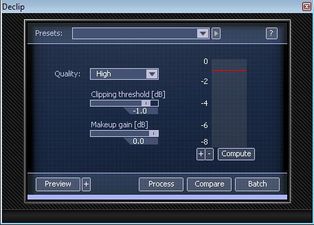 DeClipper: The declipping module furnishes an engineer with a simple, effective means of restoring audio that suffers from either digital or analogue clipping. The DeClipper module enlists IZotope’s advanced proprietary frequency band analysis to rebuild the damaged audio. There are six presets which capably address most declipping needs. Clipping threshold, makeup gain and quality selection are each configurable. Forensics and Audio Dissection: Obviously, RX 2 is a powerful, forensic-grade suite of audio restoration and repair software. Let’s take a look at each of its specialized functions. 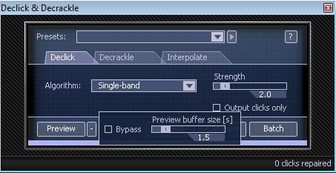 DeClick & DeCrackle: These modules are invaluable for rejuvenating the audio quality of old vinyl LPs. Astounding audio restoration is possible using this module to “remove” pops, clicks, scratches and crackle from vinyl LP transfers. The user can choose from three algorithms: Single-band, Multi-band with periodic clicks and Multi-band with random clicks. The ‘Single-band’ mode works best for eliminating narrow digital clicks, while the two ‘Multi-band’ modes are best suited to LP cleanup. The Strength or ‘sensitivity’ of the effect is widely adjustable anywhere from 1 through 10. I had recently been called upon to record a voice over/radio announcement for a large Gospel concert taking place in my local city. Even though I’d recorded the short commercial spot with a double-screened, nylon mesh pop filter, the close MIC’d voice recording suffered from too many plosives. I chopped the volume of the unwanted “P” sounds in one of my favourite audio editors, "Acon Digital’s Acoustica 5 Premium". Unfortunately, this caused very light “clicks” to be heard at my edit points. These unwanted clicks became much more pronounced once the audio clip was processed with compression and subsequent makeup gain. IZotope’s Declick module transparently fixed this annoying little problem quickly and easily. I used the ‘Single-band’ mode with the ‘Strength’ set at 2.0.  Remove Hum: It is a royal pain-in-the-watusi when you have an otherwise excellent recording, but it’s plagued with nasty old 60 cycle hum, 50hz rumble, or any other type of constant low frequency noise. This CSI module is able to ferret out not only the base frequency, but can aptly apprehend accompanying harmonic offenders as well. There are eight factory presets that should suffice for most cases, but like all of the modules, a user can creatively tweak the parameters to further refine the filtering efficacy. The number of harmonics (ranging from 1 to 8), harmonic slope, and odd/even linking can all be manipulated. There is even a Filter DC offset feature included. For those times when the unwanted hum is elusive, there is a “Learn” function which is effective at automatically determining the correct frequency by first analysing the source material. Alternatively, a user can choose the "Free" Frequency Type to unlock the Base Frequency slider. This provides a means of manually finding the Hum's root note. IZotope’s “Remove Hum” module is an absolute must-have for cleaning guitar tracks recorded using noisy, over-driven guitar amps, or ‘buzzy’ live recordings. Great performances that suffer from hum are now perfectly salvageable.  Denoise: This is one of the most commonly used modules out of the entire collection. The intended purpose of this module is primarily to address and repair audio that is besieged with annoying stationary or static noise strains. These include, but are not limited to, noise types such as tape hiss, microphone hum, power mains buzz, camera motor noise and other types of audio disturbance that generally remain static and retain a consistent spectral shape throughout the recording. It’s best to select a segment of audio that contains only noise, and let the program analyze it with the “Learn” function. I highly recommend that you try to use a segment that is at least a second long in duration; this yields the best results. A quick n’ easy option is to employ the “Auto Learn” function which will force the module to automatically seek out the most likely segment of noise, with the least amount of useful audio material. I would use this as a last measure, when a proper noise snippet can’t be located manually. Once an appropriate snippet of noise has been captured and used to ‘train’ the Denoise module, a user can further refine the processing by making a time-frequency selection using the lasso, brush or magic wand tools. This will force the application to denoise only certain frequency regions of the file. Remember, processing narrower frequency ranges will allow your audio restoration projects to retain as much of the original audio as possible, while effectively removing unwanted noise. You know, so-called ‘transparent’ processing. There are four noise reduction algorithms available; A, B, C, and D.
Adding the gold seal to the closed-case file, there is IZotope’s proprietary ‘Adaptive’ denoising function. This option is especially useful in denoising outdoor recordings or video recordings; such as wedding footage. The ‘Adaptive’ algorithm will intelligently modify its profile based on the changes it detects in the source material. I’ve achieved excellent results with the denoising module (Algorithm “D”) while processing old cassette tape transfers. Like anything, sometimes less is more. Setting this module too aggressively will result in other forms of unwanted audio anomalies to occur such as “swishing” or “ringing”. Nevertheless, I find IZotope’s algorithms to be the most effective of all the noise reduction programs that I have used over the years. 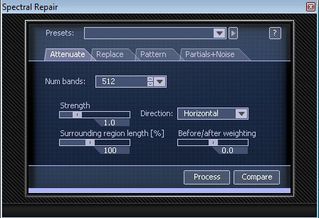 Spectral Repair: This is probably the most specialized, CSI-grade component in the RX 2 collection. In this reviewer’s humble opinion, IZotope’s Spectral Repair is to audio what Adobe Photoshop’s “Rubber Stamp” tool is to graphics. Using any of the various RX 2 selection tools, a user can isolate an area or segment of a given waveform. This module will analyze the audio material that surrounds the user-selected area and literally resynthesize missing or distressed audio information. The ‘Spectral Repair’ algorithms accurately analyze surrounding tonal harmonics and nonlinear pitch changes such as vibrato, background noise characteristics and transients. Spectral repair can be used to remove (or attenuate) certain unwanted sounds from recordings, such as squeaky chairs, coughs, dropped objects, mobile phones ringing, etc. It can also close up gaps in audio by using advanced resynthesis techniques. The ‘Spectral Repair’ module hosts four separate tabs, each a unique mode unto itself. • Attenuate mode is suitable for recordings with background noise or where noise is the essential part of music (drums, percussion) and should be accurately preserved. It's also good when unwanted events are not obscuring the desired signal completely. For example, this mode can be used to bring noises like door slams or chair squeaks down to a level where they are inaudible and blend into background noise. • Replace mode can be used to replace badly damaged sections (such as gaps) in tonal audio. • Pattern mode is suitable for badly damaged audio with background noise or for audio with repeating parts. It searches surrounding areas for a similar piece of audio and blends it into the selection. • Partials+Noise mode is the advanced version of Replace mode. It restores harmonics of the audio more accurately with control over the Harmonic sensitivity parameter. This mode links detected harmonics by synthesizing them through the selection, and interpolates the rest of the signal using the Replace method. Let me share my personal experience of using this RX 2 feature, with you. Back in 1989 I recorded a “home made” demo tape of some self-penned Gospel songs. The worship leader of the church I was attending sang alternating melody and harmony lines with me. She played acoustic guitar while I was playing bass. Unfortunately, being a complete recording novice, I tapped my toes throughout the entire recording process. The “click/clack” sounds of my Wolverines (deck shoes) on the hard-surface flooring sounded like an ugly metronome and were also captured on tape. Oh, let’s not forget the couple of high-pitched barks that the family dog yapped out. While the family thought it was “adorable” that the shiatsu-sized puppy, named “Hefty”, made it onto the recordings, I felt that his barks ruined the tracks . . HUGELY! *Bad, dog! Bad, bad puppy. Now, over 20 years later, I transferred the cassette recordings to my computer. I hauled out RX 2 with hopeful expectations. After familiarizing myself with RX 2 by watching online video tutorials and a few days of experimentation with the application itself, I set out to “correct” some of the songs from that old demo tape. I was able to isolate and select the “bright orange” toe taps. Furthermore, I was able to successfully quarantine Hefty’s barks n’ yaps. The software performed extremely well. I forensically eliminated the offending background disturbances with a combination of the ‘Attenuate’ and ‘Partials+Noise’ repair modes. I’m kinda embarrassed to let anyone hear those hoakey old recordings so I will forego including any audio samples. *embarrassed grin. Sound Quality: I go on record here and now, reporting that IZotope RX 2 is the BEST audio repair/restoration suite that I have ever worked with; regardless of associated cost. If a user is willing to invest some time and interest into learning the intricacies of each module, astounding results can be achieved. Some may consider this audio restoration suite to be a somewhat expensive purchase. That’s true, if you’re a hobbyist on a limited budget. For the professional engineer who may be called upon to repair live recordings, transfer old tapes to the digital domain, or assist videographers with video post-production, RX 2 is invaluable. Sometime in the future, I would eagerly welcome an opportunity to dissect and investigate the professional, top-tier RX 2 Advanced. CPU Consumption: I’m happy to report that RX 2 is very conservative on CPU and memory consumption. Of course, employing the “C” or “D” denoising algorithms, or *High Quality Declick/Decrackle modes will understandably require faster CPUs and some user patience. *grin. 5 Stars! Extra Value: The completeness of RX 2’s collection of audio tools is not to be taken lightly. This suite of 5 powerful audio correction, restoration and repair modules is highly advanced and capable of producing incredible results. Take into account the inclusion of a first-rate 4 band Linear-phase EQ, Gain/channel tools, Batch processing, and an able Spectrum Analyzer, and you’ll quickly realize the value impact that RX 2 delivers. In addition, the convenience of using each of the modules as a DirectX, RTAS, VST, or AU plug-in within any DAW/host puts the value tally up considerably. Need Help? There is a comprehensive, well documented help system included with RX 2 that describes each processing module and parameter in full. Within each module, direct contextual help and information is accessible by clicking on the ‘Help’ button, indicated as a “?” in the upper right corner of the active module. Concluding Remarks: RX 2 is an invaluable addition to any serious home enthusiast’s or professional engineer’s digital tool box. This suite is a goldmine for any mastering engineer who would like to begin moonlighting in the field of analogue-to-digital transfer services. Perhaps you’re a retiree with a big ol’ crate full of precious 50’s/60s albums that beg to be polished up and transferred to CDs. Another common scenario is that of the up and coming mix engineer who needs to clean buzz, hiss or hum out of an otherwise GREAT vocal or instrument track. In any of these kinds of situations, the astounding results that can be realized with IZotope’s RX 2 will be lauded and appreciated.
Brother Charles is a freelance writer, Gospel music artist and minister. Charles had been a professional touring musician during the nineties; working primarily as a lead guitarist in the Canadian country music industry. Brother Charles is also involved with music production and quality home recording.
1 Comment
3/29/2023 08:12:34 am
Thanks for sharing your thoughts for us. Keep it up with good work
Reply
Your comment will be posted after it is approved.
Leave a Reply. |
NO SPAM! IK Multimedia Group Buy
FX Pick & Mix Group Buy - up to 16 for the price of 1
Will You Help?Web hosting is getting more and more expensive all the time, and Reviewer's Revival is NOT funded nor supported by any commercial enterprise or business. A donation of any amount is greatly appreciated. Even $2 or $3 for a coffee - every little bit helps. Thanks very much.
Legal BlurbAll of the articles published on Reviewer's Revival are undertaken to be purely objective, impartial reviews. Reviewer's Revival is not owned, funded-by, nor hired by any company or individual. Reviewer's Revival is the sole property of, and solely under the discretion and direction of Brother Charles. |


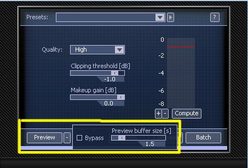



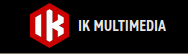
 15% OFF Summer Sale!
15% OFF Summer Sale!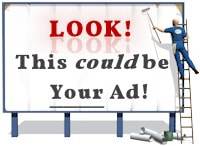
 RSS Feed
RSS Feed

