PreSonus Studio One Professional 3.5x [Exciting In-Depth] ReviewIt was late Spring, 2015 . . . In a whirlwind of highly anticipated excitement, PreSonus went live with the release of their powerhouse DAW, Studio One v3.0. The third iteration of said software boasted impressive new features such as: signal/channel splitting, advanced effects routing, a revamped, high DPI interface, resizable mixer faders, “scratch pads”, a multi-tasking mouse tool, an arranger track, and the list goes on. Readily available for both MAC and Windows PCs, Studio One is offered in three distinct tiers. Prime is the introductory level –it is downloadable completely au gratis. However, it lacks VST/AU support and even lacks most of the built-in effects found in the pay-for choices. Taking up the middle child’s seat at the table is “Artist”. Artist ($99 usd) includes most of PreSonus’s built-in, native plug-ins, but continues to omit 3rd party VST/AU support. That said, VST support can be purchased from the PreSonus online store for $79 (usd), and once activated, will open up the mid-tier version’s functionality and feature set considerably. Throughout the entire range of Studio One versions, there have never been limitations imposed on how many midi and/or audio tracks could be added to a song project. This remains a much appreciated gratuity from PreSonus; in both Studio One 3 Prime and Artist. Lastly, the crowned prince of Studio One’s lineage, and the subject of this article’s focus, is Studio One “Professional”. No holds barred, “S1 Professional” shows off 64 bit (float) internal audio processing –as compared to “Prime” and “Artist” which each employ 32 bit (float) audio engines. Complimentary mastering features and every one of PreSonus’s native plug-ins are on deck. Close to 30 GB of additional content (loops, samples, VIs, and etcetera), and a license for the full version of Melodyne Essentials 4.x is also included. Tous ensemble, it rings the til at a moderate cost of $399 (USD). * Crossgrades and upgrade pricing are available for previous version owners. Love it? Love it Not? If you’re familiar with earlier versions of Studio One, you know exactly what I’m referring to. A few midi VIs, a handful of heavier 3rd party plug-ins, and healthy doses of automation would cause Studio One 2.x, and early revisions of S1 3.x, to seriously choke under the workload. CPU core 0 would gasp for reprieve, while remaining CPU cores remained afloat --seemingly oblivious to the first core’s computational struggles. By the time S1 3.5 was released, Studio One® had matured and bloomed very nicely indeed. Subsequent to two years of continuing refinement, research & development, and intense devotion, PreSonus finally brought efficient multi-core/multi-thread load balancing into the mix. Not only did PreSonus’s programming engineers inflate the application’s load-balancing capabilities, but they implemented an ultra-low-latency audio engine to boot. Coupled with an appropriate audio interface, Studio One 3.5x Professional has now become one of the better performing DAWs available. You’ll often notice that numerous DAW reviews are written for brevity’s sake, and seem to take for granted that readers are already acquainted with the product under examination. Be that as it may, there are also many newcomers to the production field who really haven’t much experience with any particular DAW. Then there are those whom have stuck with that same ol’ faithful version of Cubase 5.x, ProTools 10.3x, or such. What I’m getting at, is the simple fact that not everyone has the opportunity, or perhaps the inclination, to investigate every DAW (Digital Audio Workstation) available. With the recent unfortunate and untimely retirement of Cakewalk Sonar**, I thought perhaps we’d cover a little more ground than a typical, cursory overview of “what’s new” in Studio One. You know . . . just in case some of our readers are interested in Studio One from a “ground floor” perspective. ** November, 2017 – Gibson announces cessation of active development and production of Cakewalk. Preamble: For those of you who, like myself, instinctively tend to be somewhat tech-nerdy, you might remember an interesting DAW and audio engine development that had been undertaken back in early 2006 –Kristal Labs. The company was founded by Wolfgang Kundrus and Matthias Juwan, both of whom had been lead developers in the Steinberg camp --what, with Mr. Kundrus being a Cubase programmer and Mr. Juwan almost solely responsible for writing the new version 3 of the VST plug-in platform (VST3). Long story short, the new startup, Kristal Labs, was engrafted into hardware giant, PreSonus. In the 4th quarter of 2009, PreSonus unveiled a brand new DAW –one that took the established audio community by storm and quickly garnered serious interest and speedy adoption. Studio One 1.0 was a hit! Sure, like any new product, it exhibited its fair share of bugginess, but right from the “get go”, PreSonus worked diligently to eradicate programmatic glitches as quickly as possible. By the time S1 (Studio One) version 1.6 rolled out, things were gaining momentum vigorously. Most known bugs were stomped out, new features zinged along like lightning, and continuing reports of speedy, stable performance were flying in. Legions of migrants from other long-established DAWs embraced Studio One with ardent zeal --the new upstart quickly rose up into the Top 5 DAWs category. Then came Studio One 2.x . . . Studio One Version 2 – New Features, New Issue: This review is not meant to be a detailed chronology of Studio One; howbeit, for the benefit of any newcomers to PreSonus land, let’s take a quick look back at S1 v2.
With S1 2.6, instead of only having the ability to “freeze” a track in place, you could now optionally render it as a new track. These were some of main highlights in S1 v2’s ever-improving range of features, but . . . Oh, oh. “Houston, we have a problem.” Although S1 v2 carried many new features onto the digital playground, it also brought a disturbing annoyance – inefficient multi-core CPU performance. This issue rocked the boat in PreSonus’s user pool for over three years. While it is true that (some, not all) MAC users were less impacted than their Windows PC brethren, inefficient CPU performance plagued a sizable share of Studio One’s user base. Unfortunately, the problem was realized all the more quickly by users who relied on 3rd party VST plug-ins. Fortunately, PreSonus’s own built-in, native DAW plug-ins are extremely light on resources. This limitation also seemed to manifest more profusely whenever multiple 3rd party plug-ins were instantiated on a single channel/track. Many users seemed to feel that Studio One’s CPU core scaling (or lack thereof) was somehow directly related to tracks and channels. I’ll attempt to clarify further. . . If, for example, you inserted 10 plug-ins on a single channel/track, the one track/channel would utilize your CPU’s primary core. Studio One 2.x wouldn’t offload processing to other (available) CPU cores to any large degree. If you took those same 10 plug-ins, and inserted each one individually, across ten different channels/tracks, Studio One 2.x (and earlier builds of S1 3.x) would scale somewhat more efficiently. Understandably, this flaw was less of a concern to those blessed with über-powerful CPUs harnassing above-average single core performance. Neither was this as much of an issue for mix engineers who primarily worked with audio data. However, it was a huge pain-in-the-noodle for home recordists and producers relying on higher counts of midi Vis (virtual instruments) and 3rd party VSTs. I’m confident that I wasn’t the only one who was excited, and somewhat apprehensive, when the (FREE) update to version 3.5 was heralded. I am most pleased indeed to report for you that projects which once consumed 65% to 80% of my Intel i7 7700's first core, are now only using 30% to 60%. Across the board, I'm experiencing much, much better multi-core CPU scaling in all of my Studio One projects. I estimate that Studio One's performance has improved by no less than 40 percent --perhaps greater. It is my happy, honest findings that Studio One Professional v3.54 (64 bit) is snappier, more responsive and lighter on resources, than any previous build of S1 2.x or 3.x. Third party VST plug-ins and VIs work well --no longer forcing my CPU's primary core to its knees. In keeping with the massive CPU performance improvements introduced in Studio One 3.5, there is now an impressive, new hybrid low-latency audio engine. This is big, big news, folks! It's the kind of performance improvement that makes one wonder why this sort of thing wasn't being done all along. What exactly is it, you ask? A simple explanation is this: "Native Low-Latency Monitoring" is Studio One 3's ability to divide (or separate, if you will) ASIO record/monitoring from ASIO playback processing. Think of it as a hybrid audio engine; one that has the power to literally isolate, and individually process, the two ASIO communication paths --input and output. For as long as I can remember, a common method of recording and monitoring FX and/or VST Instruments, has been to freeze existing tracks, and temporarily disable as many FX as possible, while attempting to record (new tracks) using the lowest ASIO buffer sizes possible --all without suffering nasty audio drops-outs and/or pops n' clicks. On the audio side of things, it wasn't as troublesome. Most audio interfaces feature "Direct Monitoring", so a home recordist would simply disable software monitoring within his DAW, and monitor the direct audio input coming into his audio interface. This method does work, but at the expense of only being able to monitor dry, uninspiring vocal or instrument sounds. Let's admit it, record-monitoring your singing while it's being processed with a bit of compression and a spot of reverb, is usually more inspirational than hearing your voice completely dry. For guitarists, it's much, much more satisfying to monitor your Strat through a vibe-y, kool amp sim. Can I get an amen? Studio One Pro 3.5 (and later) does away with the old ways of doing these things thanks to its uniquely powerful implementation of Native Low-Latency Monitoring. Exclusive to Studio One®, you can now set your audio device's buffer size very low (read fast ASIO throughput), and process your DAW's outgoing audio at a much higher, CPU-friendly buffer setting. Enabling "Native Low-Latency Monitoring is a simple procedure. You need only bring up the Studio One® Preferences window and go to 'Audio Setup'. Click on the 'Processing' Tab and choose a Dropout Protection level. The choices being: Minimum, Low, Medium, High or Maximum. For most nearly any audio device, these levels translate to numerical values of 64, 128, 512, 1024 and 2048. To ensure that this nifty feature is enabled for virtual (midi) instruments, as well as normal audio input, be sure to tick the box labeled: "Enable low latency monitoring for Instruments". In the screenshot shown below, I have my ESI U86XT's buffer size set to only 64 samples. However, I have Studio One 3's "Dropout Protection" set to High; effectively creating an "outgoing" buffer size of 1024 samples. In real world application, this allows me to record audio and/or virtual instruments with minimal latency, while enjoying stable, relaxed ASIO playback & mixing performance.
And while we're showering kudos on PreSonus, let's also recall that unlike some of their competing DAW developers, PreSonus doesn't resort to any type of Subscription or Cloud-based licensing maneuvers. Whether a user chooses to upgrade their S1 license in the future, it is entirely at his/her own discretion. Once you purchase a license, it’s permanent. Well, as permanent as the progression of computer technology permits. Thank God! Here, you buy a valid, straight-forward license that accords simultaneous installations of the DAW on a maximum of FIVE computers. Since I've mentioned licensing, allow me to briefly segue into PreSonus's licensing system. Installation & Activation: Studio One 3.5x comes in both x86 and x64 builds; each having its own separate setup file. Windows® installers weigh in at approximately 120 MB for either x86 or x64 setups. The MAC package is a little heftier at 158 MB. I suspect that the most common method of purchasing and installing the program is over the internet. Albeit, boxed versions containing an installation CD are also available. We’re investigating the “Professional” version so I won’t wile away your time explaining the bundled-content differences between the three tiers of Studio One 3. Suffice it to say, S1 3.x Pro includes close to 30 GB of content comprised of Instruments, Loops, Samples and Impulse responses. Please note, however, that the boxed version DOES NOT contain the additional content on physical disks –you still have to actually *download the goodies. Tsk, tsk, PreSonus . . . Fortunately, PreSonus also offers a USB-Flash-Drive version which does contain all included content. It costs $30 bucks extra. Installation is fast. No worries if you want to install the application to a custom location. If you have a PreSonus audio interface, a PreSonus Fader Port, or a Studio Live Console connected to your system, Studio One picks it up and works with it slick-tickety-boo, right off the bat. The most convenient method to activate your newly installed DAW is to do it from within S1 Pro itself --providing your computer has an active internet connection. Otherwise, offline activation is also doable; along with the usual extra steps of copying/pasting license key & activation return files. Presumably, you’ll need access to the internet and a USB thumb drive or such, to save your activation file onto. You’d then simply mouse-drag said activation file into the Studio One licensing window. Whew! After all the extra muss n’ fuss your installation will be activated and rarin’ to go.
All Grown up & Lookin' Good, Baby:Liked Studio One 1.x and/or 2.x functionality, but pooh-poohed it's muted appearance? Then this one's for you! Those of you coming from a Cakewalk background will feel right at home too, given that Studio One 3.x shows off an attractive, clear interface slightly reminiscent of Sonar's "Skylight" UI. Distinct from Sonar, however, Studio One 3 bears a wonderfully "clean" and uncluttered presentation. Sharpness and clarity are the order of the day here, with scaling options to match most nearly any screen resolution --all the way up to 4k. Where many DAW packages employ MDI (Multi Document Interface), Studio One eschews the common Docked panels format in favor of a self-contained, singe-window design. Efficient workflow is realized, greatly in part to PreSonus's intelligent use of screen real estate and dynamic GUI properties. By dynamic, I mean that integral elements can be folded out of view, rather than being "docked". Prime examples of this dynamic behaviour are observed when accessing Studio One's three fundamental panels, by clicking on the tabs located in the lower right corner of the interface. These being: Edit, Mix and Browse. Keeping our focus on the Mixer for just a moment longer, I was thrilled when I found out that Studio One 3 finally brought a resizable Mixer to the table. This one can be viewed in both its default "Wide" mode and also a "Narrow" scope. The faders can be stretched vertically by any amount. Notwithstanding, the Mixer panel can also be "detached", making it convenient to move the mixer --to a second monitor, for instance. Each channel is directly connected to its respective track on the arrange page. Selecting a track on the arrange page automatically selects its corresponding mixer channel, and vice versa --creating seamless workflow between both views and eliminating the necessity of solely relying on a fader in an inspector panel. Nevertheless, there remains a fader within the Channel Inspector; which I'm thankful for as it is very convenient. A neutralizing comment often heard about previous generations of Studio One was that it looked somewhat drab and bland. That assessment wasn’t necessarily unjustified, given that Studio One 1.x and S1 2.x both came to us in subdued hues of grey. There was one, and only one, GUI motif available; grey – with underwhelming shots of pale blue accents. Did I mention that earlier versions were very grey? While you could colour your arranger tracks, and the bottom tabs of the mixer channels, the same could not be said of the mixer channels themselves – nor any other interface component for that matter. Thankfully this is no longer the case!
Ok, I admit it – my 50 year old eyesight is not as good now as it was a decade ago. For this reason, I’ve come to really appreciate Windows 10’s splendid desktop scaling options. My 17.3” laptop’s native screen resolution is 1920px x 1080px. As such, while everything looks sharp and clear, it’s also kinda small-ish for my peepers so I compensate by adjusting Windows’ desktop scaling up to 125 percent.
Some users might consider S1's appearance to be a little bit flat; notwithstanding, this is superb interface architecture to facilitate ultra sharp, High Definition scaling. Speaking of HD, Studio One 3 also rocks-the-docks within the sphere of Touch Screen functionality. If you're a full-time professional mix engineer, or an affluent enthusiast, you might want to contemplate ponying up two or three grand ($1,999 - $2,999 usd) for one of Slate Digital's über cool, "gee whiz" Raven MTi consoles. Nevertheless, all pertinent functionality is available to anyone using a normal touchscreen-enabled tablet or AIO system as well. Lastly, there is an app (iOS, Android, Windows Tablet & Surface Pro) available for Studio One 3 (Professional version only) if you'd like to remotely control S1's mixer; including PreSonus's native effects. Performance and Functionality:Making Arrangements: Studio One 3’s arrival brought with it a wagon load full of new, cool, production-oriented features, but two of them notably stand apart – “Arranger Track” and “Scratch Pads”. In particular, S1 v3’s “Arranger” usherered Studio One into territory previously dominated by DAWs such as Cubase 8 (or newer) and Propeller Head’s Reason.
Generally, arrangement sections will automatically be assigned different colours (and titles), but you’re free to right click on the arranger parts to select a color of your own election. Right clicking on any arrangement section also brings up a well-populated contextual menu wherein you can choose to duplicate, delete, copy, and etcetera, the selected region. You needn't be concerned about making any split points yourself when copying (or moving) an arrangement block. The process is handled automatically by Studio One; all tracks and automation lanes will be precisely split as necessary. Moving and copying regions is a straightforward and painless task performed by simply dragging sections from one spot to another. Holding down the 'Alt' modifier forces copying, while ordinary dragging moves the arrangement part. Got That ol’ Cat Scratch Fever? Do you ever get tired of copy/pasting your arrangement ideas from one project to another, just so you can test out prospective changes to your arrangement --without damaging your song project? It's cumbersome; requiring you to have two instances of your DAW open simultaneously. Or maybe, you find yourself having to extend your song’s timeline in order to copy song sections “further on down the timeline”. Neither of these two methods lends itself to agile productivity - especially when you’re working out new concepts on-the-fly. Fear not, fellow DAW idealist! Studio One 3 practically expunges the necessity of such arcane methods. Enter “Scratch Pads”.
The real beauty of “Scratch Pads” is that you can copy (or move) an arrangement section into a new sketch, work it up to your heart’s content, with nary a fear of fubar-ing the existing arrangement. Any arrangement section that you put into a Scratch Pad, copies ALL tracks, automations, and etcetera, along with it –identically mirroring what’s in the arranger itself. Once you've revamped an arrangement to your liking, you can replace the original arranger section your new rendition. Alternatively, if you’d rather “back up” a song section into a Scratch Pad and edit within the arranger itself, you can do so. Basically, “Scratch Pads” will accommodate most nearly any workflow technique. And although “Scratch Pads” are confined away from the arranger, they are saved within the song file. For that matter, a single Studio One song file can contain many Scratch Pads. Browser - Check! ✔ Along the right side we have one of the most robust, and easiest-to-use browsers, that can be found in any DAW. As a matter of fact, many would say that Studio One’s management system is “the bar” by which other DAW browsers ought to be compared against. Mind you, Bitwig and Ableton Live each provide capable browsing systems too. But for my preferred approach to working within a DAW, Studio One’s browser edges out its peers. I know I’m not alone in my admiration of this particular characteristic of Studio One; S1’s myriad of users generally find it to be a streamlined, effective production environment --due to its intuitive drag n’ drop based workflow. Most tasks within Studio One can be accomplished by various means; accessing the browser is one of them. I usually bring the browser into view by simply clicking the “Browse” tab in the lower right corner of the GUI window. Alternatively, pressing the (‘F5’) key on the computer’s keyboard also does the trick. Situated along the top of the browser we find a total of seven tabs: Home, Effects, Loops, Files, Cloud and Pool. << - Click to Zoom - >>
Well, friends, we've covered a good amount of ground so far, but there's still a ways to go. Continue on to part two and we'll unearth even more Studio One 3 bounty. Prized features such as Channel-splits, Effects-Routing, Multi-Instrument, and more, await us . . .
2 Comments
Chris Williams
3/27/2018 01:15:47 pm
I was considering migrating from Sonar X3 Producer to S1 v3. I downloaded the 30-day demo version, and let's just say I was disappointed. Sonar X3 runs circles around it. When I loaded up one (count it -- one) instance of Kontakt, an instance of Trilian, and three Guitar Rigs, S1 *idled* at 70% CPU. As soon as I pushed play, the system choked.
Reply
Brother Charles
3/27/2018 02:40:13 pm
HI Chris,
Reply
Your comment will be posted after it is approved.
Leave a Reply. |
NO SPAM! IK Multimedia Group Buy
FX Pick & Mix Group Buy - up to 16 for the price of 1
Will You Help?Web hosting is getting more and more expensive all the time, and Reviewer's Revival is NOT funded nor supported by any commercial enterprise or business. A donation of any amount is greatly appreciated. Even $2 or $3 for a coffee - every little bit helps. Thanks very much.
Legal BlurbAll of the articles published on Reviewer's Revival are undertaken to be purely objective, impartial reviews. Reviewer's Revival is not owned, funded-by, nor hired by any company or individual. Reviewer's Revival is the sole property of, and solely under the discretion and direction of Brother Charles. |

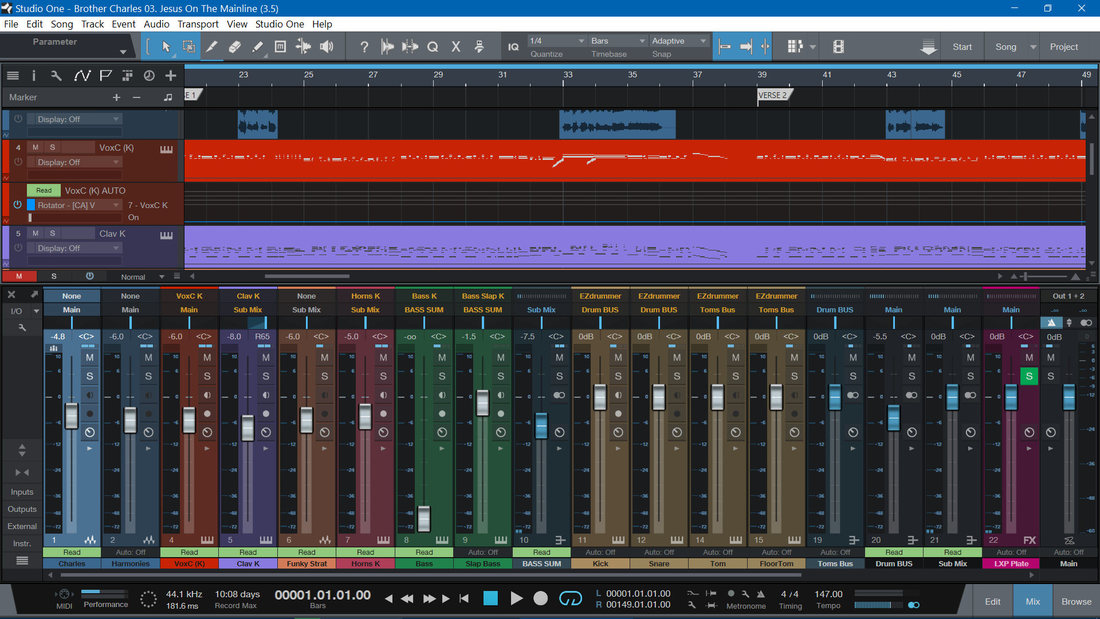





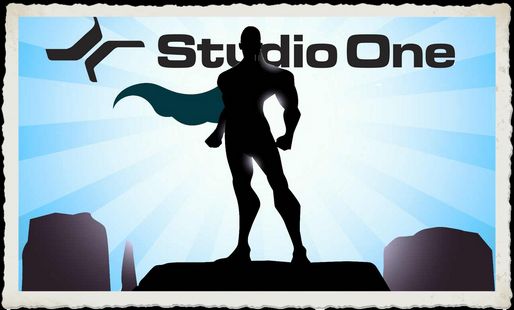


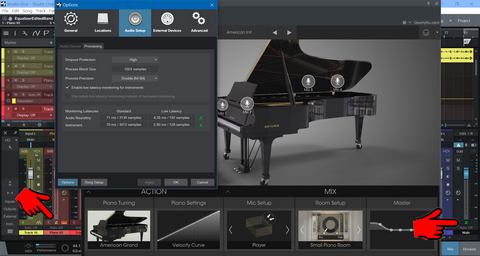
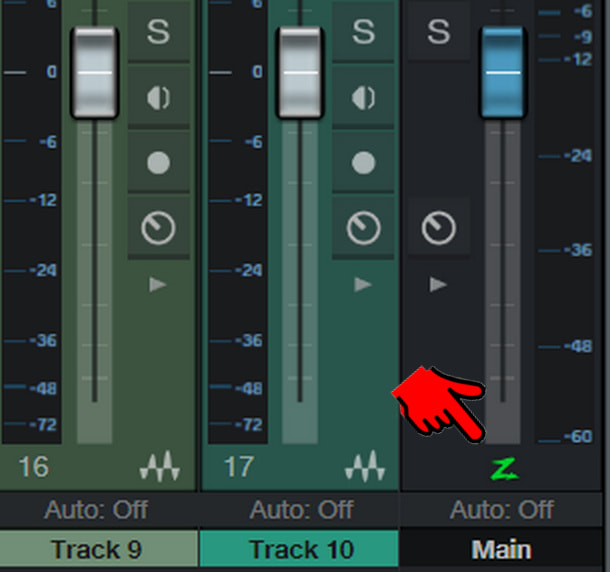
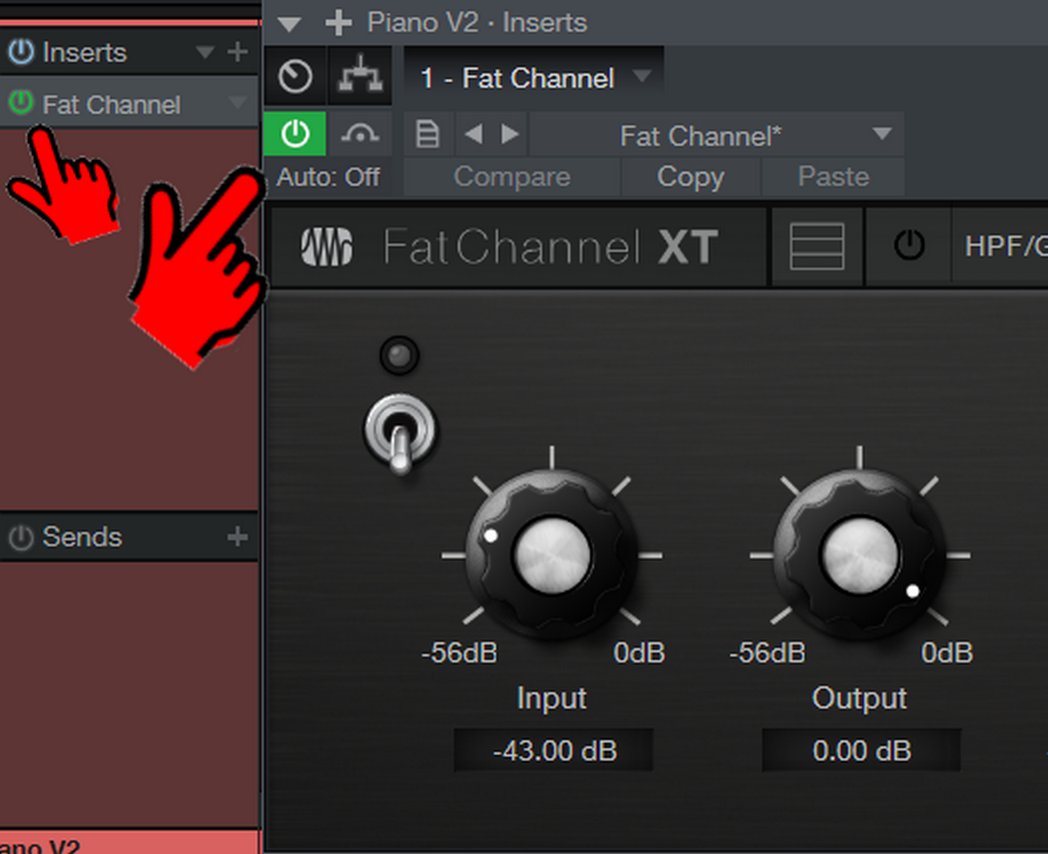

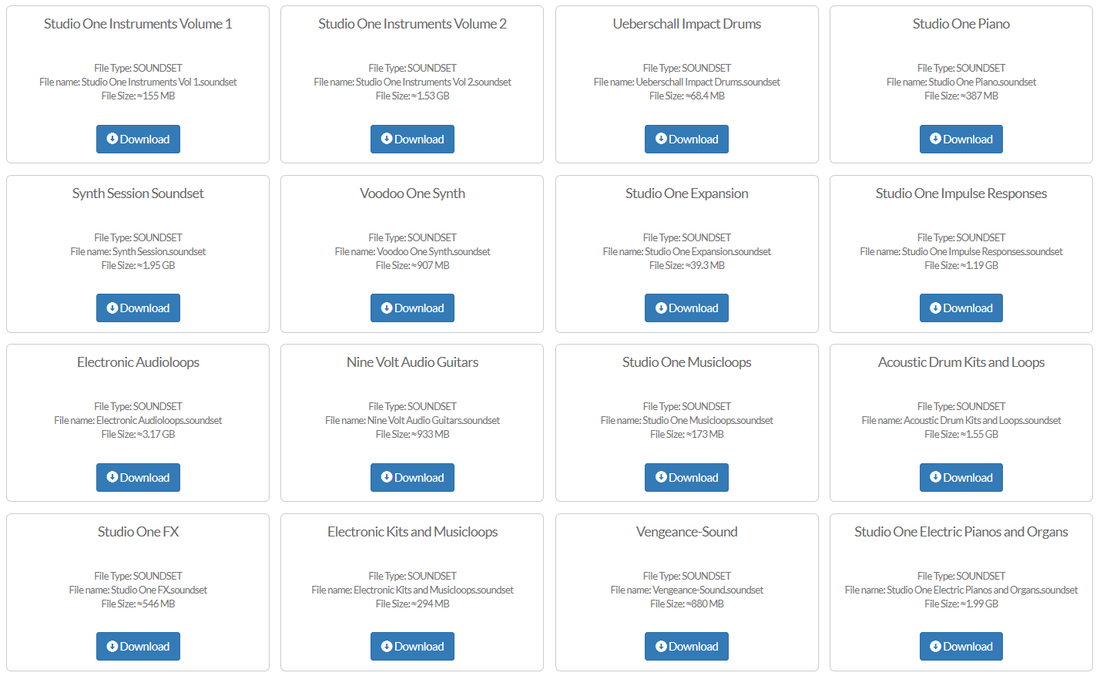
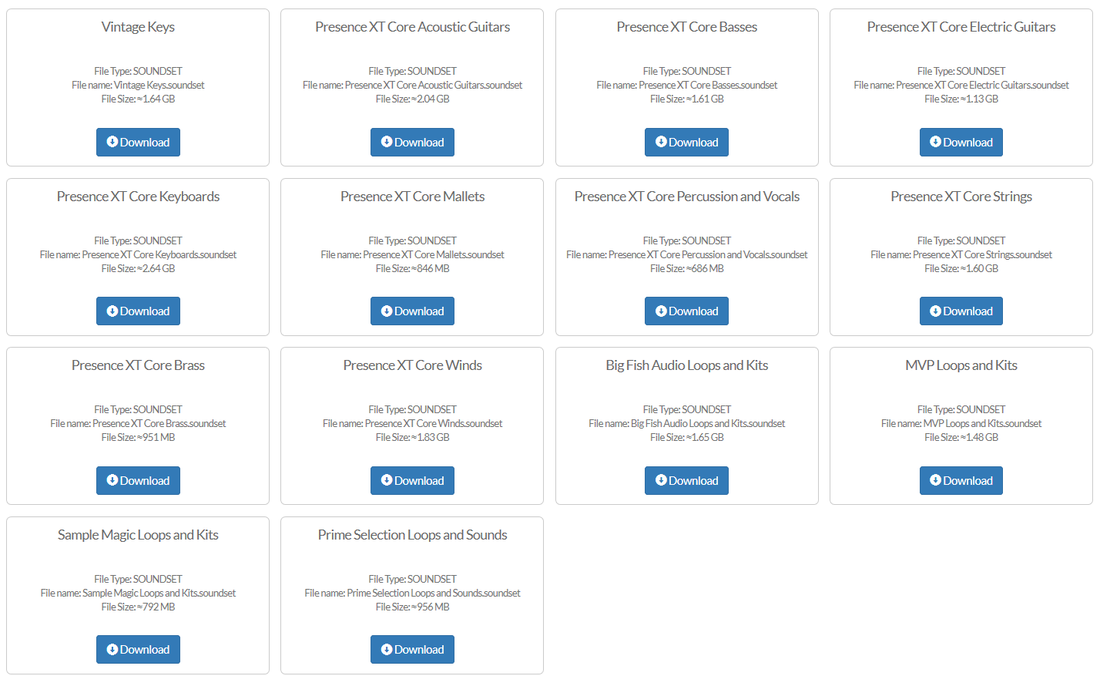
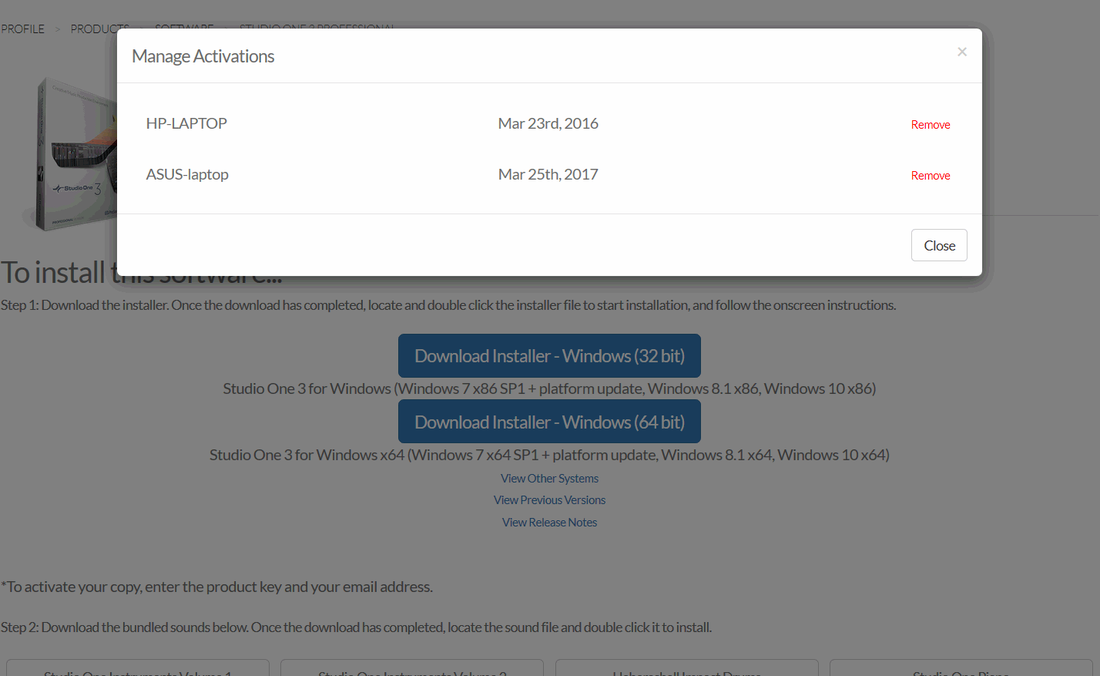
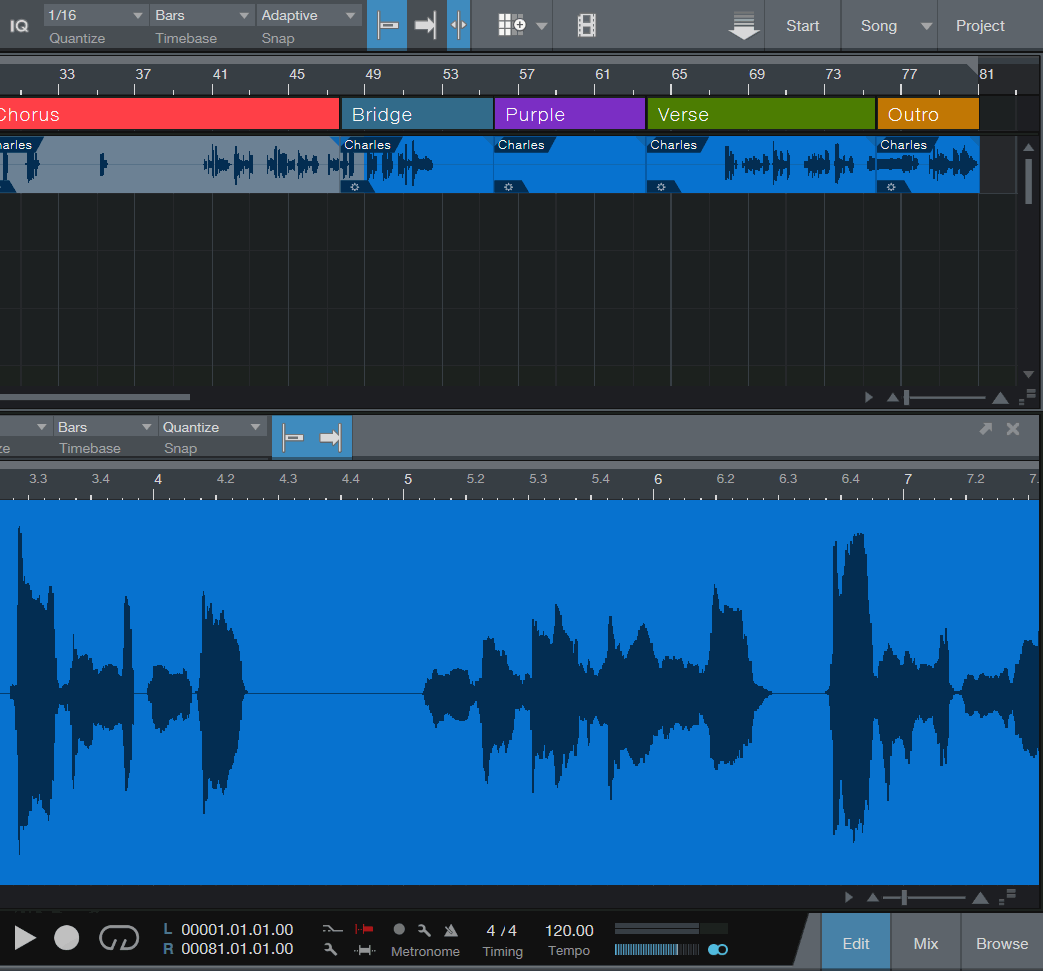

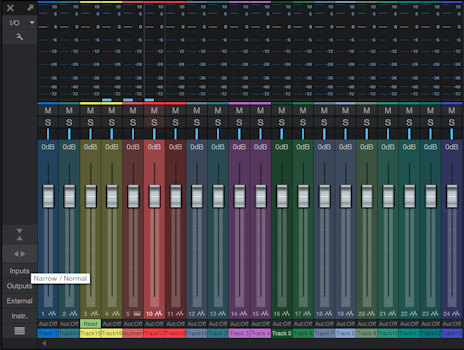
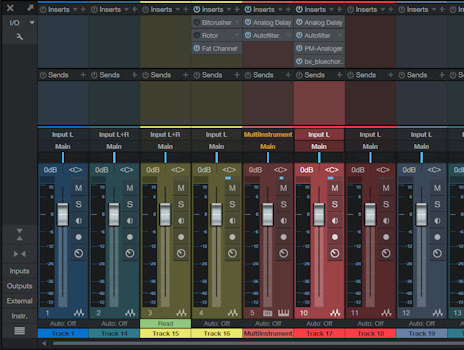
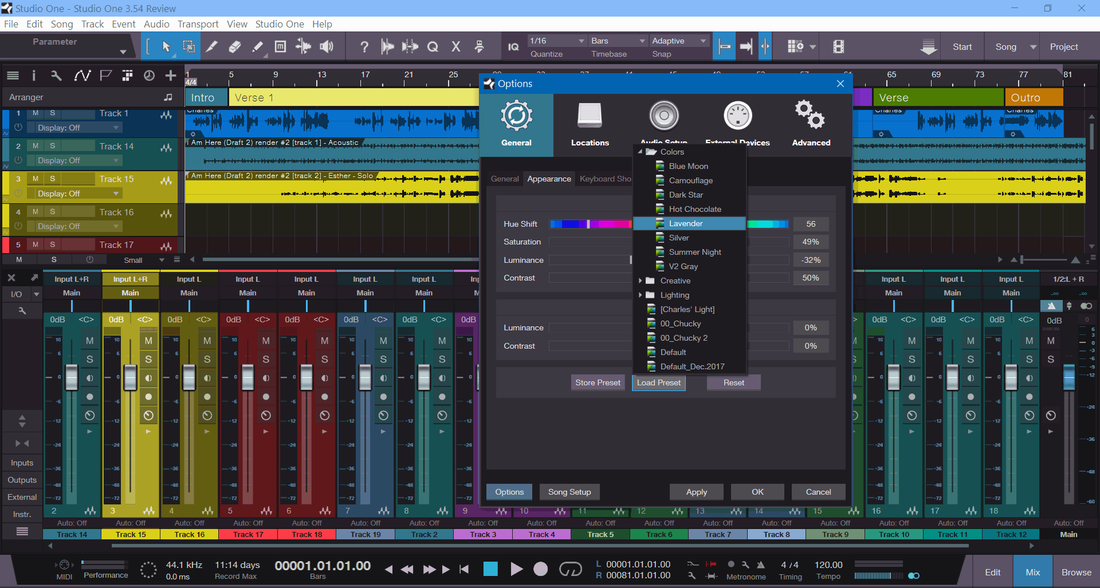
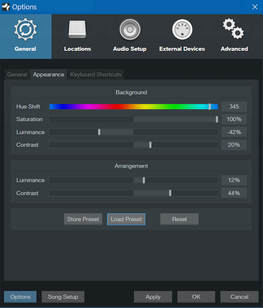
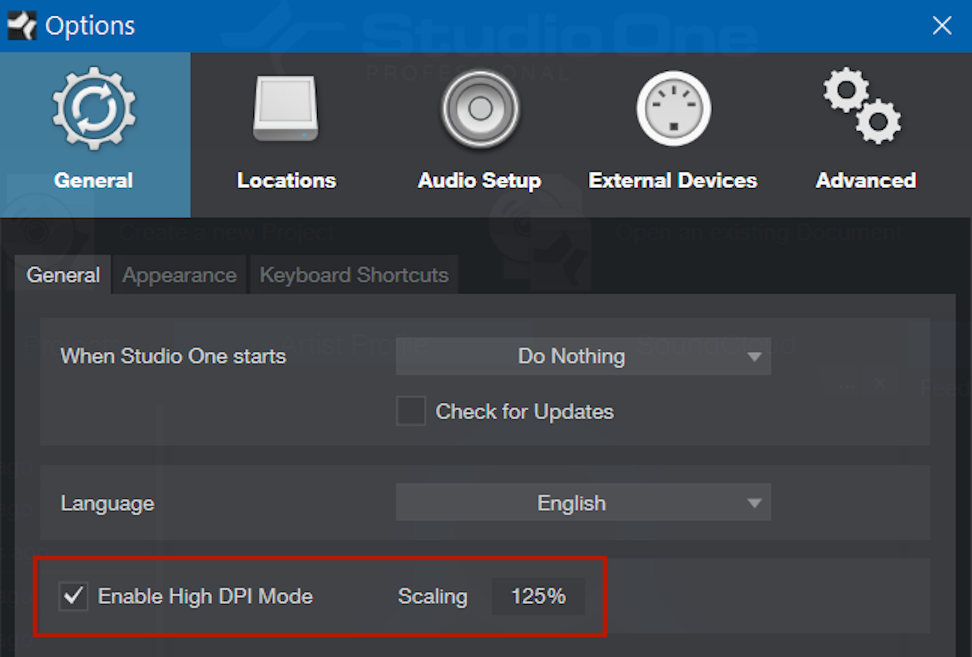

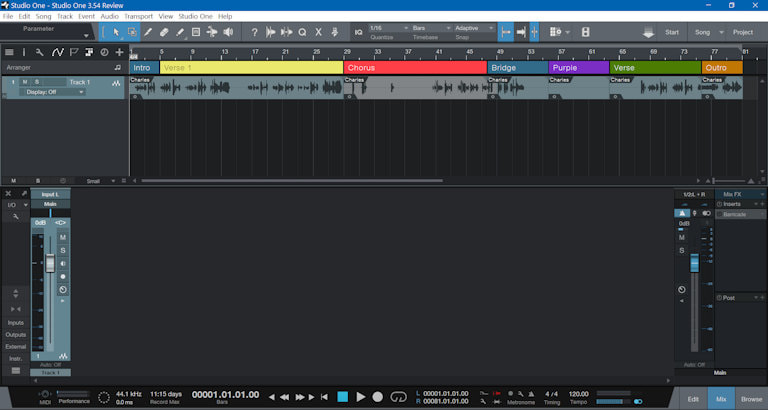
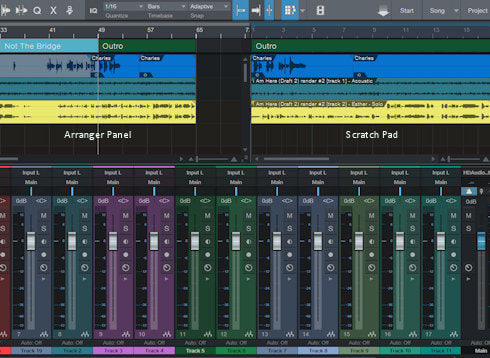
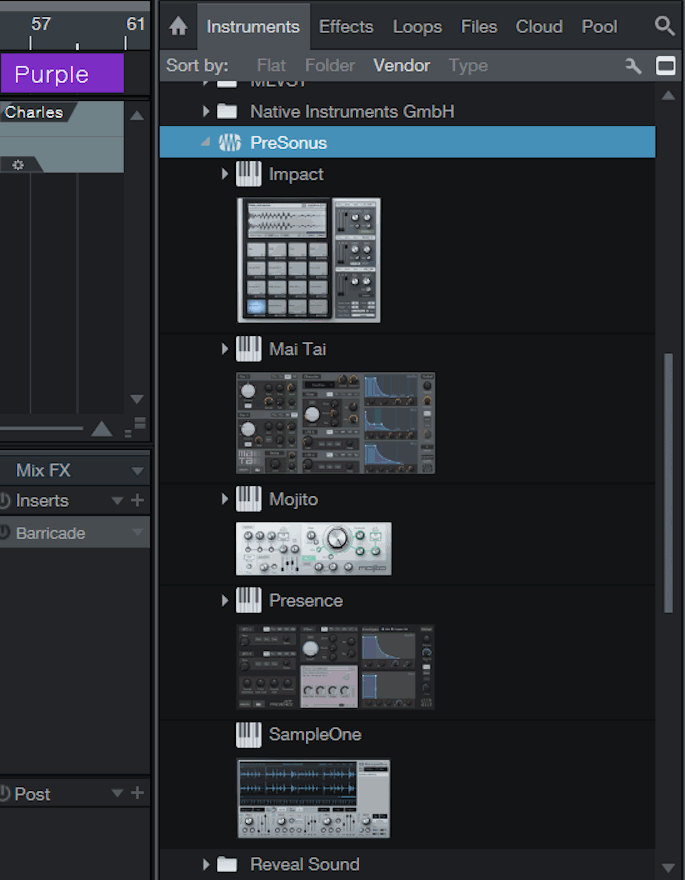
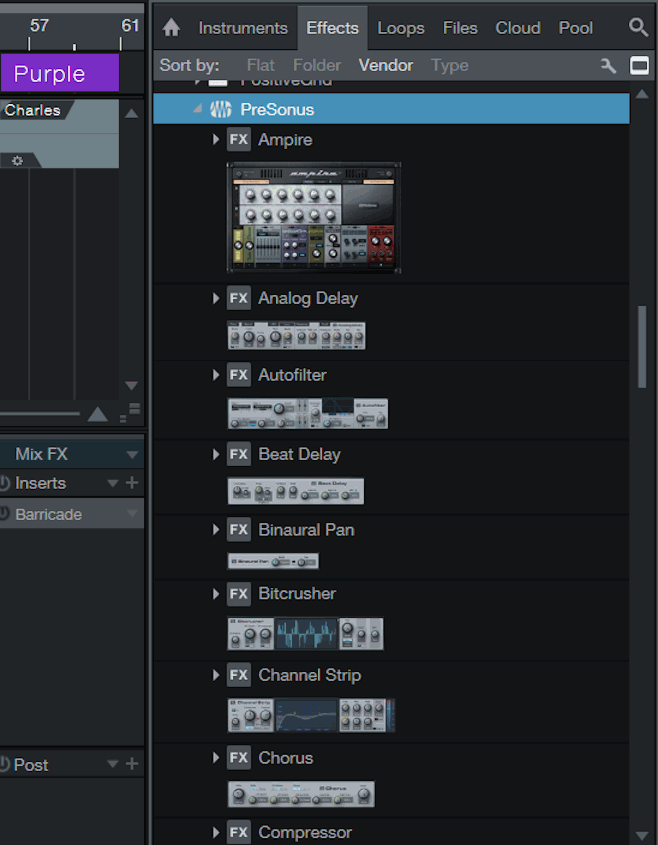
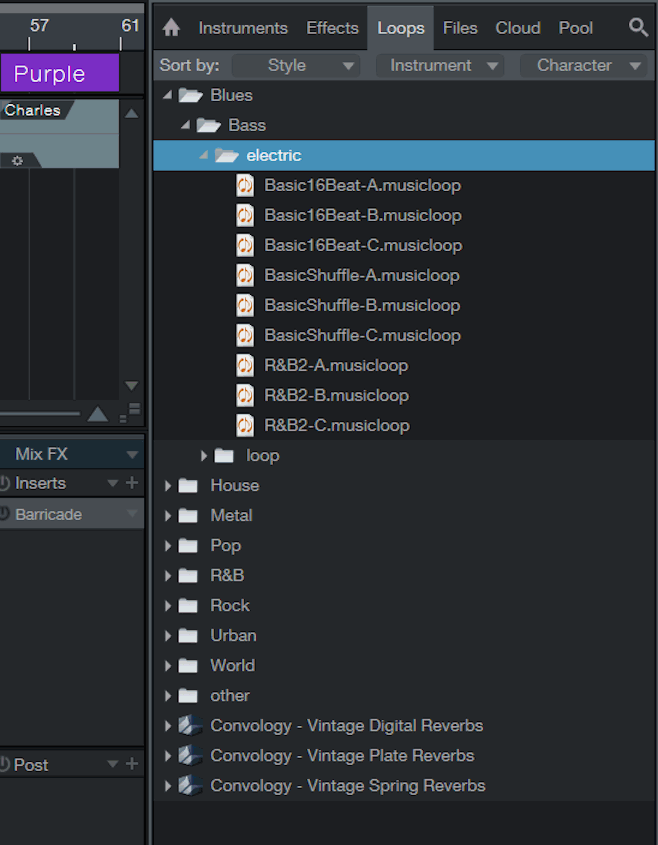
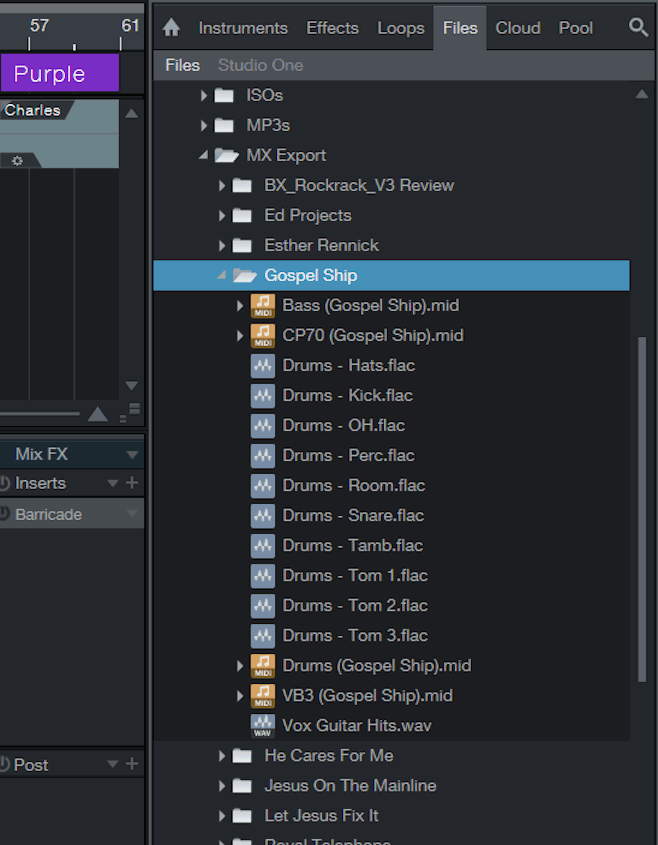
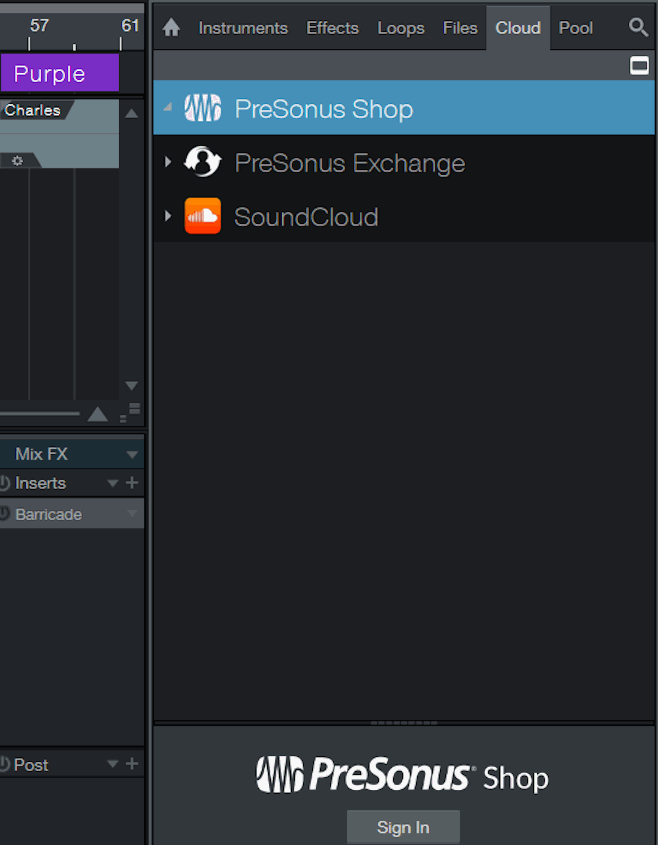
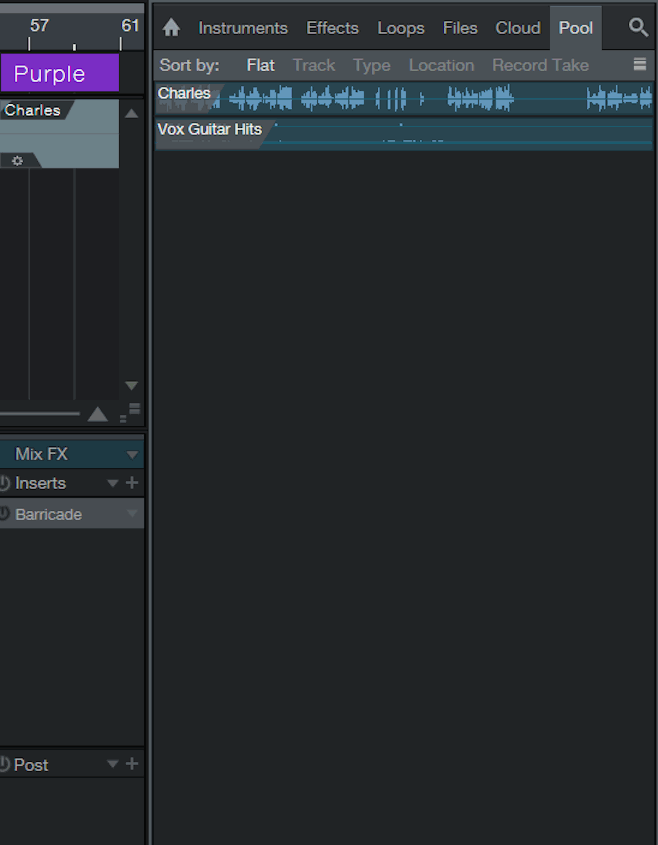
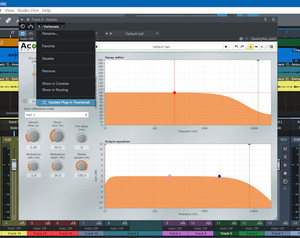

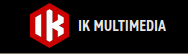
 15% OFF Summer Sale!
15% OFF Summer Sale!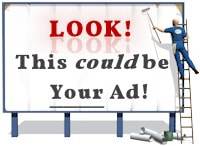
 RSS Feed
RSS Feed

