LVC-Audio ClipShifter 2 Review
A recent entry into the plug-in swarm of limiters, transient shapers, saturators, and distortion devices, ClipShifter 2 by LVC-Audio is a keen little handy-dandy “Go Go Gadget Clipper”. When I first chatted with developer, Mr. Matt Witimer, about it, I honestly wasn't quite sure what a “ClipShifter” did. To nutshell it for you, this tidy, cross-platform, native plug-in is a wave-shaping unit that functions like a clipping-style limiter. The sonic characteristics of its clipping/distortion are variable; from hard, brickwall-style clipping, to soft, compressed saturation.
Draw in a deep breath. The cost of this clip shifting goodness is not to be considered by the feint-of-heart. Only the most ardent, full-time professional recording engineer would even begin to entertain the notion of applying for a 2nd mortgage in order to furnish his/her studio with this exorbitantly-priced digital weapon. Are you seated and prepared? ClipShifter costs an overwhelming $1176 (USD). Retract that order and stand down! That was a typo. It should read, $11.76 *Grin.
Ok, comrade reader, fall out! Let’s recon LVC’s sassy, satisfying, insatiable, ClipShifter.
If you’re looking for clean, breathy, transparent limiting, then you will need to consider a different plug-in. In the “value-conscious” price range, I would strongly recommend the incredible “ToonBooster TB Barricade”. If, however, you want a kool ‘character’ clipper, then ClipShifter is most definitely one of the dandiest plug-ins to have come along since sliced bread.
In brief, ClipShifter makes use of not one, but two, limiting stages. These are named: “Initial Threshold” and “End Threshold”. ClipShifter starts its tour-of-duty as a basic clipper plug-in. It performs its sentry duties by clipping every part of the passing signal, whenever the signal input exceeds the current threshold setting. ClipShifter programmatically accomplishes its task based upon a principle which is very similar to that of typical diode clipping; such as you would find in many guitar stomp-box pedals. Leaving the “Harmonics Control” and “Clip Shape” parameters at their default settings of 1.0, and ensuring that the “Link” button is engaged, ClipShifter functions in this diode-driven manner. When the Link button is disengaged, a user is provided with both “Initial Threshold” and “End Threshold” controls, as well as Attack and Release. To illustrate, let’s take the example of having the Initial Threshold set at -6dB and end threshold set at -1dB. At these settings, audio passed through the plugin exceeding -6dB will be clipped (nothing new). What ‘is’ new, is that the threshold will now gradually start ‘edging’ toward the “End Threshold” of -1dB. Successive loud signals fed into the plugin will also be clipped; however, clipping may take effect at -5.9dB. This gradual gain reduction continues until clipping ends at the “Ending Threshold” of -1dB.
Installation & Setup:
ClipShifter is downloadable in the typical zipped format. Upon download completion, the user simply extracts the tiny *.dll(s) and manually copies it into his/her respective VST folder. The plug-in is accessible immediately, albeit in a feature-limited capacity. Once the plug-in has been purchased, an electronically-delivered registration file is sent out; usually within a 12 hour period. The user will then save the text-based registration file into the directory where the plug-in resides. The next time that ClipShifter is launched, it will be registered and ‘armed’ with full functionality. The full functionality features are: oversampling with double processing, multiband frequency controls, and mid/side processing. These controls enhance the versatility of ClipShifter. Specifically, these controls make ClipShifter more desirable for final audio processing and/or more strategic saturation effects. Quick, easy, and effective. “Hoo yah, Master Corporal!”
Visuals and Interface:
“Clippie” (my nickname for ClipShifter) is just like Momma Bear’s bunk; it’s just right. Not too big, not too small. Measuring a digitally-fit uniform of 720px wide by 500px high, the GUI is easily seen on most nearly any monitor. The GUI is attractive without being the least bit ‘wimpy’ looking. The medium-grey background allows the comfortably-sized, silver buttons to show up smartly. Each of the GUI elements is proportioned very well, tastefully decorative, and nicely contrasted. The clean, “sans serif” typeface is legible. I also appreciate that “Clippie” exhibits familiar, intuitive naming conventions. The upper portion of the plug-in shows off a good-looking analysis screen named the “Waveform History” window. This window displays information about peak input, peak output, dynamic- clipping threshold, and clipping reduction. Output levels are displayed in a rich, violet-blue color, where as the input levels are displayed in a lighter indigo-blue tone. The dynamic clipping threshold is indicated with a solid black line. In the upper right corner, above the “Waveform History” window, there is a small square button marked with an “R”. This is the Reset button. When clicked, it clears out the current waveform display. The waveform history view can be temporarily paused to view the audio signals, with the “II” (Pause) button. This does not affect the audio that is processed through the plugin. Additionally, the vertical volume adjustment slider can be used while the waveform history view is paused. Along the left side, and bottom of the “Waveform History” you will notice sets of sliders. The default setting for the waveform history is to display 10 seconds worth of audio, and to show the entire volume level (i.e. from infinity to 0dBFS). The horizontal and vertical sliders can be used to adjust these settings. In the upper right-hand corner of the Waveform History window, there is a ‘settings’ button; marked “S”. Clicking the Settings button displays an additional dialog box for adjusting the meters and waveform history view. The color knobs change the hue. Changing any of the colors will also alter the colors within the VU meters. Both the Input and Output colors are semi-transparent, so the colors will interact with one another. The user can also adjust the smoothness and decay time of the VU meters in this options dialog box. Along the right side, observe a pair of easily-read, real-time audio meters. These meters dynamically display real-time information about input, output, clipping amounts, and clipping threshold values. The input meters display the signal level after gain is applied through the Input Gain. The meter bar responds similarly to traditional VU meters, with a quicker rise time (0.1ms integration time, and 300ms to decrease -20 dB). The dash meter responds more closely to a Peak Program Meter (PPM), with a slower rise and fall (3ms integration time, and 5 seconds to decrease -20 dB). All meters are calibrated as 0dBFS, meaning that any signal that maximizes the meters represents digital clipping. The bottom half of ClipShifter’s interface houses the various parameter-control knobs. From left to right they are: Input Gain, Clip Shape, Harmonics, Initial (Threshold), End (Threshold), Attack Time, Release Time, and lastly, Out Gain. You will also see “Oversample” and “Double” buttons in the full (purchased) version. ClipShifter can save and load presets using the standard fxp/fxb format. There are 20 slots allocated to saving user presets. Saving and loading these presets is controlled by the audio host program. ClipShifter can also export and import presets via its own built-in import/export function. Exporting presets produces a text file that can be loaded at a later time. To export a preset, set all of the controls and buttons to the desired configuration and click the ‘Preset’ Button at the lower-left corner of the plugin. This is the small button in the very bottom left corner marked “P”. A file entitled “preset.txt” will be created within the same folder as the plugin *.dll file. Be aware though, that each time a preset is saved, it is saved with the default name, “preset.txt” and the previously saved version is over-written. This is the beginning of a very worthy, convenient feature, however, I strongly encourage Mr. Witmer to expand on this and code the preset functionality to append new presets rather than just overwriting. The user manual gives detailed instructions on the importation process. I’ll leave it to the user to read this information for him/herself; I’ve been “borrowing” Mr. Witmer’s words enough as it is. *Grin.
The array of knobs, sliders and buttons all respond very smoothly to mouse movements. Double-clicking on any knob or slider resets the control to its default value. Each parameter accepts manual keyboard input for assigning values. These are very nice features that I encourage all developers to incorporate into their plug-in interfaces.
Overall, this interface is functional, eye-pleasing and sensible-looking. I get the impression that intelligent, well-thought-out flow-charting was referenced for its design. "Outstanding, Mr. Witmer. As you were. You are being awarded Five Stars for excellent GUI design!"
Sound Quality:
This plug-in is a deliberate “clipping/distortion” software apparatus. This is ‘not’ a clean, transparent brickwall limiter in the tradition of TB Barricade, IK Brickwall, or Slate FG-X. LVC-Audio does NOT make any claims or innuendo that this blurb of neatly packaged code is meant to emulate ‘any’ time-honoured analog hardware device. As such, when this plug-in is ‘pushed’, the resultant effect is quite pronounced. “Clippie” can be massaged into imitating the more "Le genteel" saturation of old analog compression transformers, but remember, its digital schematic is more reminiscent of an “Ibanez TS9” than that of a UREI 1176 rack-mounted compressor. ClipShifter does not suffer from a harsh, sterile sound either. It exudes sonic warmth, and is capable of producing musical, harmonically-pleasing saturation. Backing off the “Clip Shape” knob will yield a softer saturation. This could possibly be compared to a "soft-knee” function.
I deliberately increased the “In Gain” to about +5dB in unlinked mode. The “Initial (Threshold)” was set at -1 dB and the “End (Threshold)” pointed to -3dB. I kept the “Clip Shape” straight up at the 12:00 position; likewise with the “Harmonics” knob. You will hear subtle amounts of compression with pleasant, warm saturation occurring on the louder peaks. The output gain remains consistent and never exceeds -0.3 dB.

Enhanced Effect Control:
Another ‘step above’ feature unlocked in the PAID version of ClipShifter, is the interesting and imperforate method of saturation range. Better explained, perhaps, as the range of frequencies that are processed by “Clippie”. The frequency controls determine what part of the signal is sent to the clipping algorithm, and what part of the signal is simply passed to the output, unaffected. The free version of ClipShifter only processes all of the audio. With the multi-band frequency control, you can choose to process the low, mid and high portions of the audio spectrum.
Stereo Imaging & M/S Fortitude:
“Hoo yah! Lock n’ load, men, we’re deploying right and left flanks. We have an insertion point, but the mission will be completed on the source material’s mid/side zones and there is no extraction zone. Failure is not an option.”
An especially useful feature that Mr. Witmer has conscientiously implemented for us is the artistic mid/side processing that “Clippie” is capable of. The Mid/Side controls allow the user to decide the specific frequency range that ClipShifter will process. For example, one can choose to saturate only the high frequencies within the stereo “Side” spectrum. Infusing ClipShifter into your signal path, at its more subtle M/S settings, will result in some rather ear-pleasing ‘vibe’.
CPU Consumption:
Clipshifter is incredibly light on CPU and memory. I was very pleased when I thoroughly tested this plug-in on a 6 year old AMD dual core machine to note that even while using 4x oversampling, with doubling engaged, the CPU consumption still remained manageable. Concluding Remarks: ClipShifter is a ridiculously inexpensive, cross-platform, plug-in that will spice up any self-respecting home producer’s VST/AU library. “Clippie” is developed using the “Cockos WDL/IPlug framework”. It’s light, fast, and stands its post very reliably. The free version is a great toy, but the extremely affordable full-version positions itself within the modern Home Producer’s DAW as a bona fide creative tool. At ease, ClipShifter. You’ve performed admirably throughout this entire review process. Commendation of merit is awarded you by Reviewer’s Revival.
Brother Charles is a freelance writer, Gospel music artist and minister. Charles had been a professional touring musician during the nineties; working primarily as a lead guitarist in the Canadian country music industry. Brother Charles is also involved with music production and quality home recording.
5 Comments
Marsha
4/17/2013 06:42:31 pm
Good review Captain! A very good product for such a modest price.
Reply
Ike
4/18/2013 02:54:25 am
I totally disagree with your statement about ClipShifter not being clean or smooth. I bought the Pro version of ClipShifter 2 and in my experience you can set it up for a variety of tasks, including clean limiting. The shape button and the initial/end settings are your key to success. In fact, it's one of the cleanest dynamics processors for limiting tasks that I've ever used. You can smoothly cut transients and by doing this increase the average level of a mix!
Reply
Bro. Charles
4/18/2013 09:54:03 am
Thanks for your feedback. If this is one of the "cleanest" dynamics processors you have ever used, then you would love TB Barricade or Vonengo Elephant. ;)
Reply
Thank you for the review. I am glad to get some validation on things like the interface and sound quality. I also agree with your critique of the preset import/export feature. It is a work-in-progress. My end-goal is to have a nice way for users to exchange presets in a simple text-based format.
Reply
Brother Charles
4/18/2013 08:13:06 pm
You are most welcome, Mr. Witmer. Thank you for entrusting Reviewer's Revival with your much appreciated entry into the world of audio plug-ins. :)
Reply
Your comment will be posted after it is approved.
Leave a Reply. |
NO SPAM! IK Multimedia Group Buy
FX Pick & Mix Group Buy - up to 16 for the price of 1
Will You Help?Web hosting is getting more and more expensive all the time, and Reviewer's Revival is NOT funded nor supported by any commercial enterprise or business. A donation of any amount is greatly appreciated. Even $2 or $3 for a coffee - every little bit helps. Thanks very much.
Legal BlurbAll of the articles published on Reviewer's Revival are undertaken to be purely objective, impartial reviews. Reviewer's Revival is not owned, funded-by, nor hired by any company or individual. Reviewer's Revival is the sole property of, and solely under the discretion and direction of Brother Charles. |




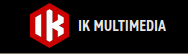
 15% OFF Summer Sale!
15% OFF Summer Sale!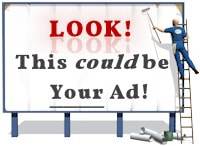
 RSS Feed
RSS Feed

